Sometimes I will have dozens of images open in Adobe Photoshop all at once. Sometimes I go to change something in an image and it changes the wrong image because I did not notice I had the wrong image selected. Much, much worse, sometimes I go to close one file by using the keyboard shortcut (Ctrl-W, then N) and I accidentally close the file I am working on, instead of closing the throw-away image where I got part of the picture I am making. This is an absolute pisser. Having accidentally deleted (by closing) an image with FIVE layers each comprising a previously-edited image, today I decided to do something about it.
The reason I would not notice which window was open is that the stock Windows color scheme uses an inoffensive blue title bar for the active window. I decided to change to a high-visibility color schme. Behold:
(Click the image to see it full size)
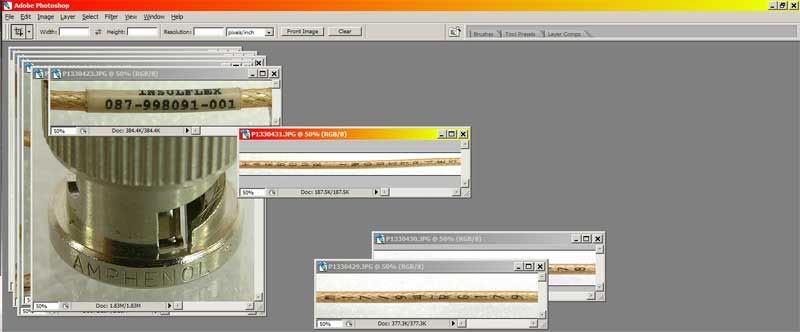
Which window is active? On which image is Photoshop focused? Gee, I wonder . . .
The original problem is inattentiveness, and that problem will still get you on the wrong window every once in a while but it is much easier to see where you should be looking when you wake up and realize you are off somewhere.
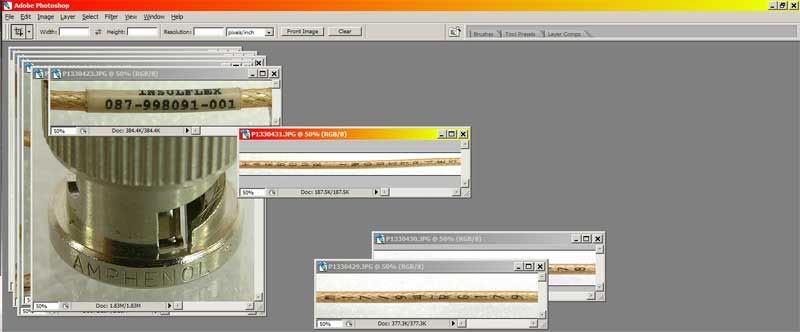


No comments:
Post a Comment